Want some quick reassurance that everything's going right with your Triptease integration?
Previously, ensuring that your scripts were added correctly, and monitoring that everything was going smoothly on a regular basis, required reaching out to a member of the Triptease team. You can now easily check this within the Triptease platform, saving you time and energy.
How to test your Triptease integration
- From your home page, navigate to "global settings" within the "account" dropdown menu.
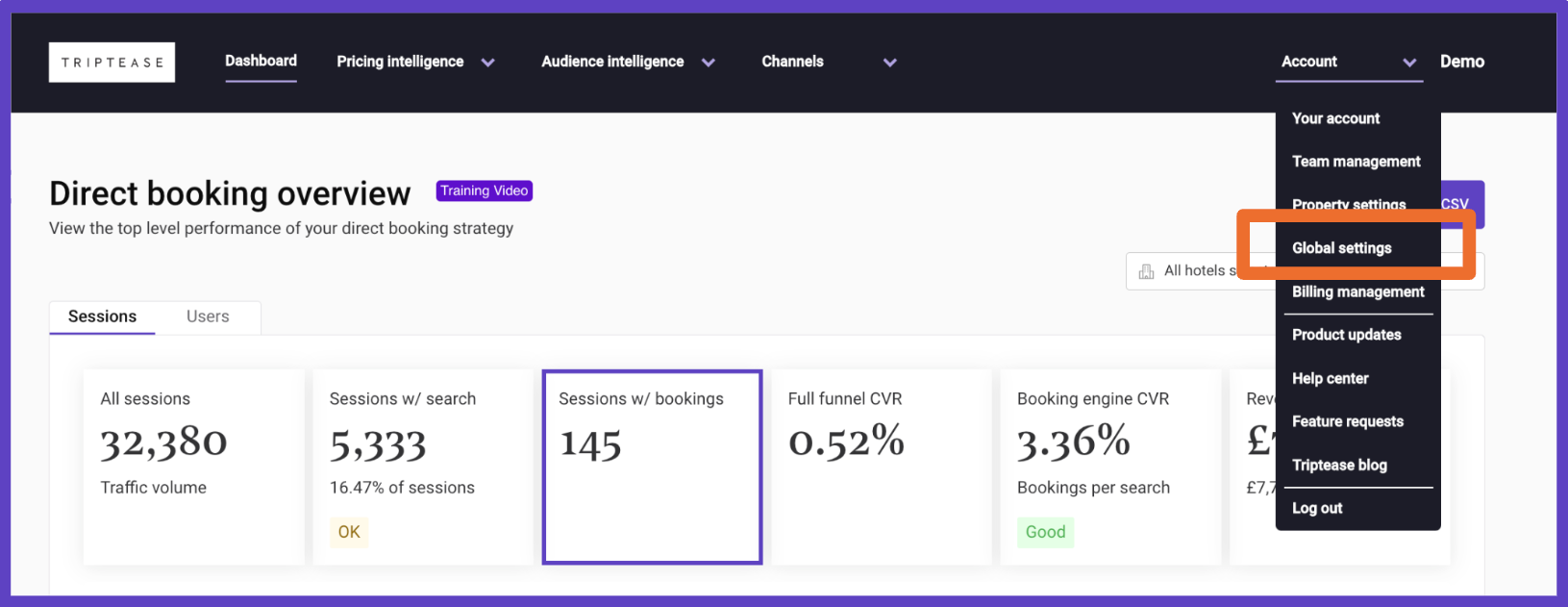
- Select "integration scripts" from the list on the right.
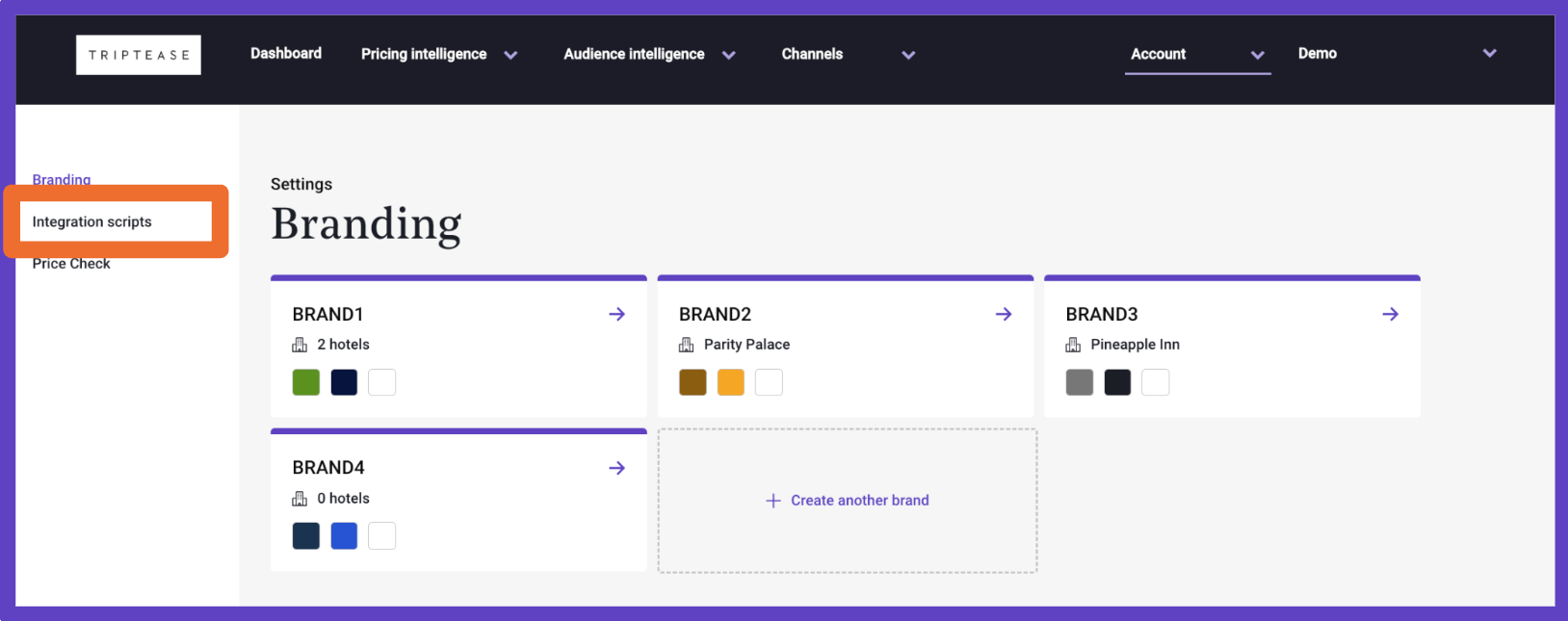
- Enter the URL you'd like to check into the search box.
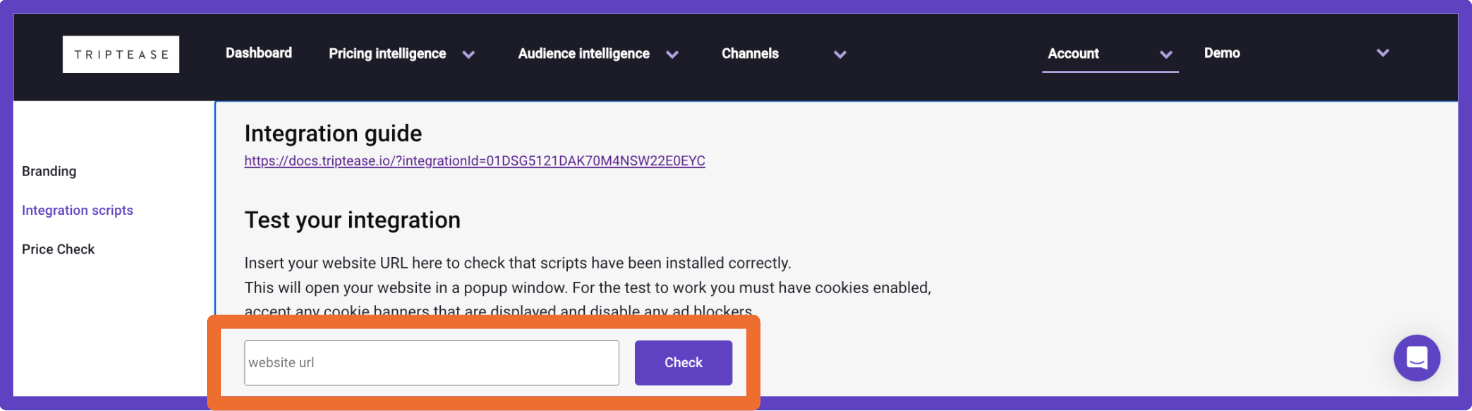
- You'll see the below list of conditions, and how your script stacks up. All check marks means you're good to go!
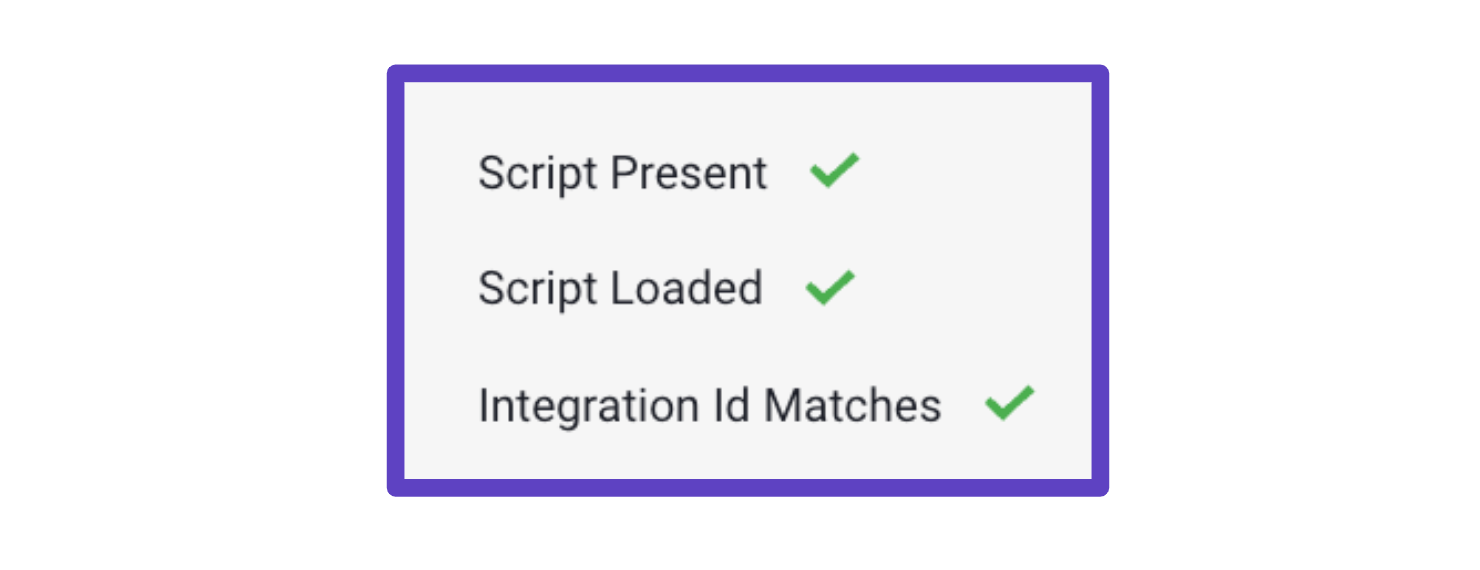
Troubleshooting
A couple tips to make sure this tool works for you!
- For this test to work, you must have cookies enabled, accept any cookie banners that are displayed, and disable any ad blockers.
- If you receive any errors, you can raise through the in-platform support chat in the bottom right of the page
If you see a red X for anything, or have any other concerns or questions, please don't hesitate to get in touch with the Triptease team.